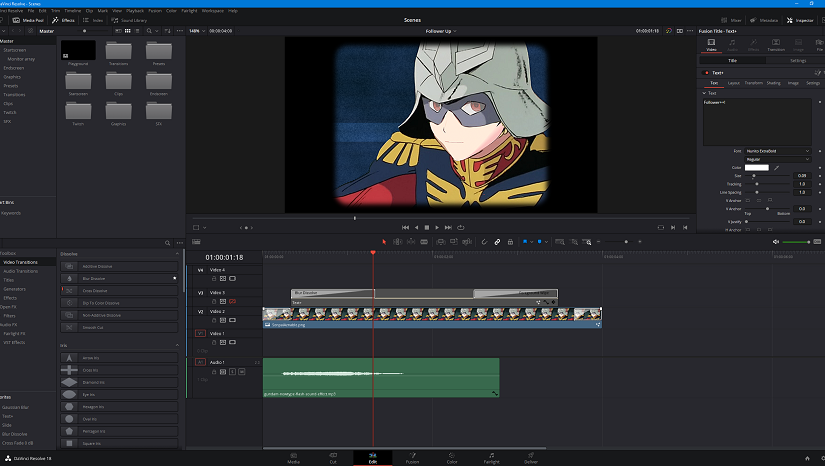A great alternative to the Adobe video editing suite is Davinci Resolve because it’s free (paid version exists, locks just a bit of features).
Exporting in Davinci Resolve
Let’s say you have a timeline with your elements places and transparency set. You will now go to the deliver tab, select Quicktime as the format and GoPro Cineform as the codec.
The most important thing is to select RGB-16 in the type and tick export Alpha.
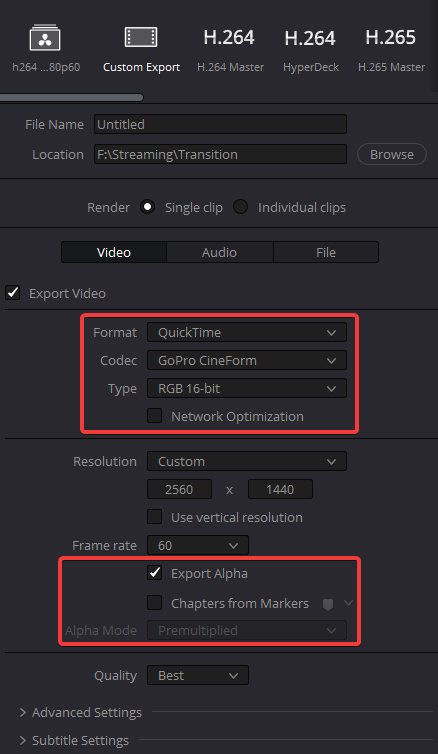
This is the final step unless you need to publish the file as a WebM.
Convert the MOV to WEBM
When building alerts and overlays, certain services like StreamElements won’t accept the Quicktime file, you will need to convert it to a WebM with the VP9 codec to retain the transparency.
Use FFmpeg with the following command line:
ffmpeg -i inputmove.mov -c:v libvpx -pix_fmt yuva420p -b:v 2000k -auto-alt-ref 0 output.webm
Keep in my you can change the bitrate and increase it by tweaking the value following -b:v.
Conclusion
This small trick is something I spent a long time looking for and I have had mixed results with it. But lately I’ve been getting into preparing custom alerts on StreamElements for my own streams and I was hoping to add something nice.